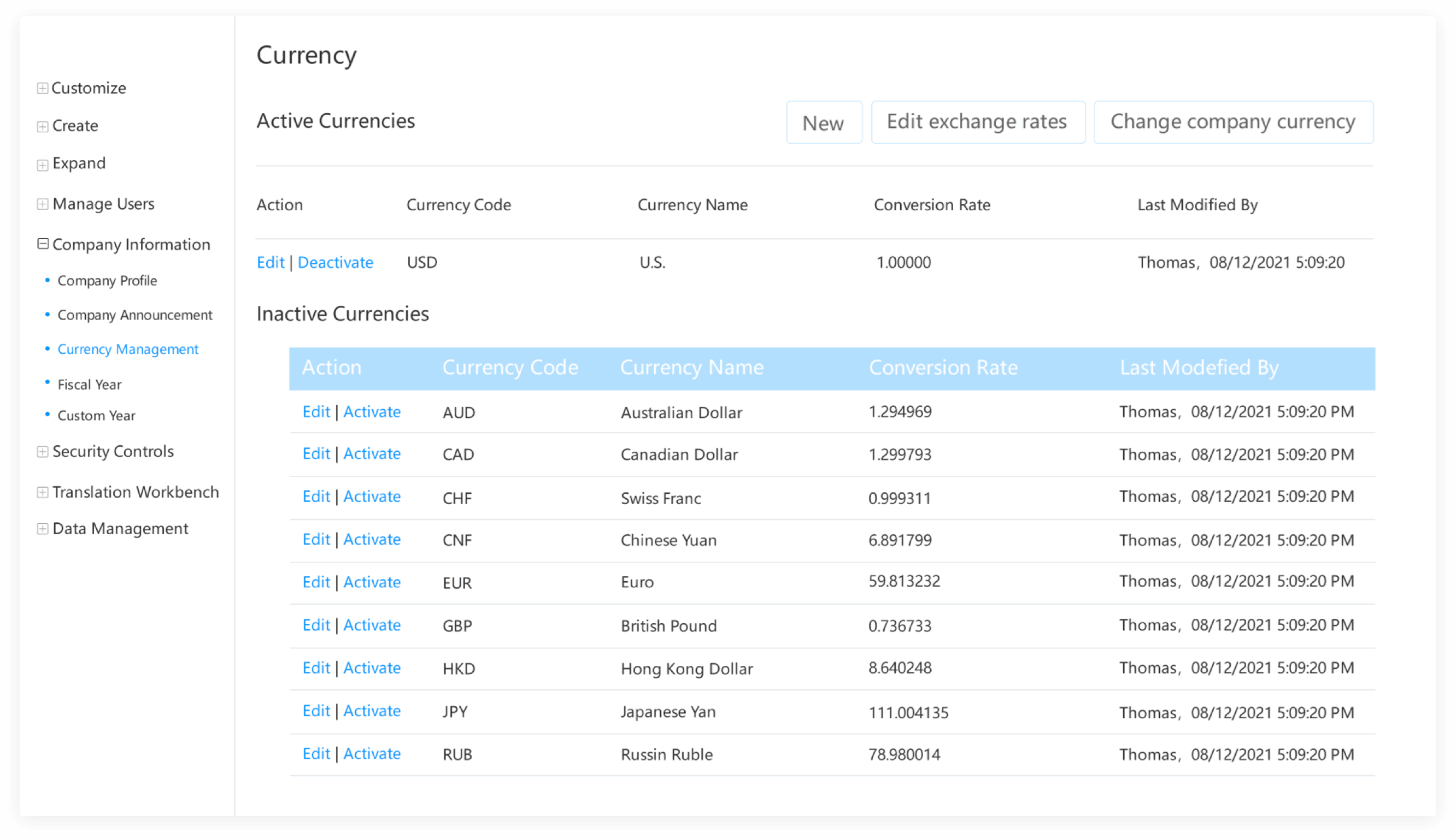Try it for free and enjoy a different experience!
Questions? Welcome to call: +1 801-997-0088

Click on any field you want to edit on the record list page or on the details page to make changes to the content without clicking on a specific edit button
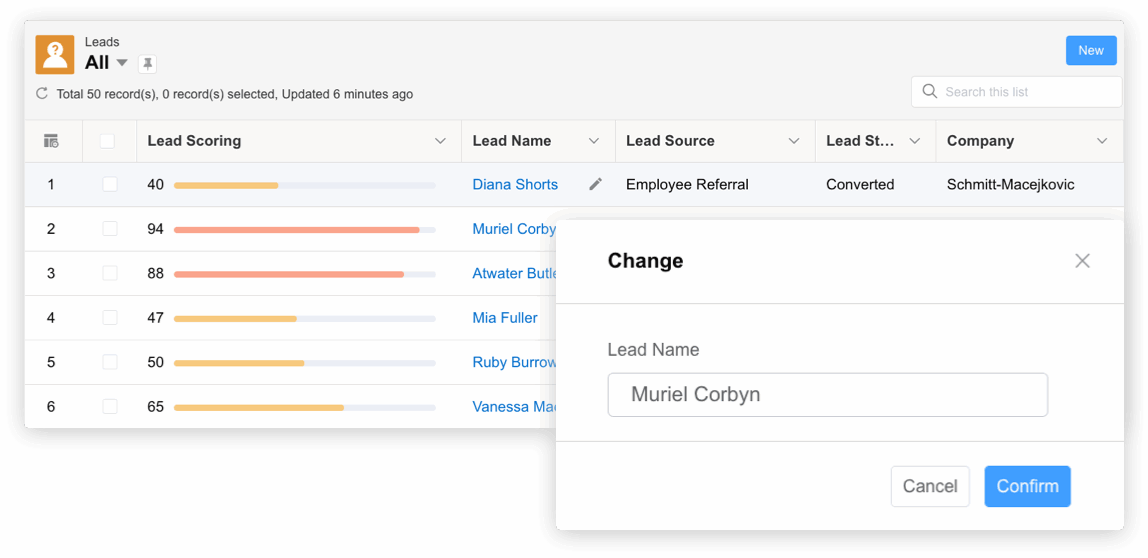
In case it is not convenient to view the related list data, CloudCC provides a Related List Hover Links function in the horizontal menu. With this function, you simply need to hover your mouse in the related list hyperlink to prompt the window that displays related list information. The administrator needs to enable this feature.
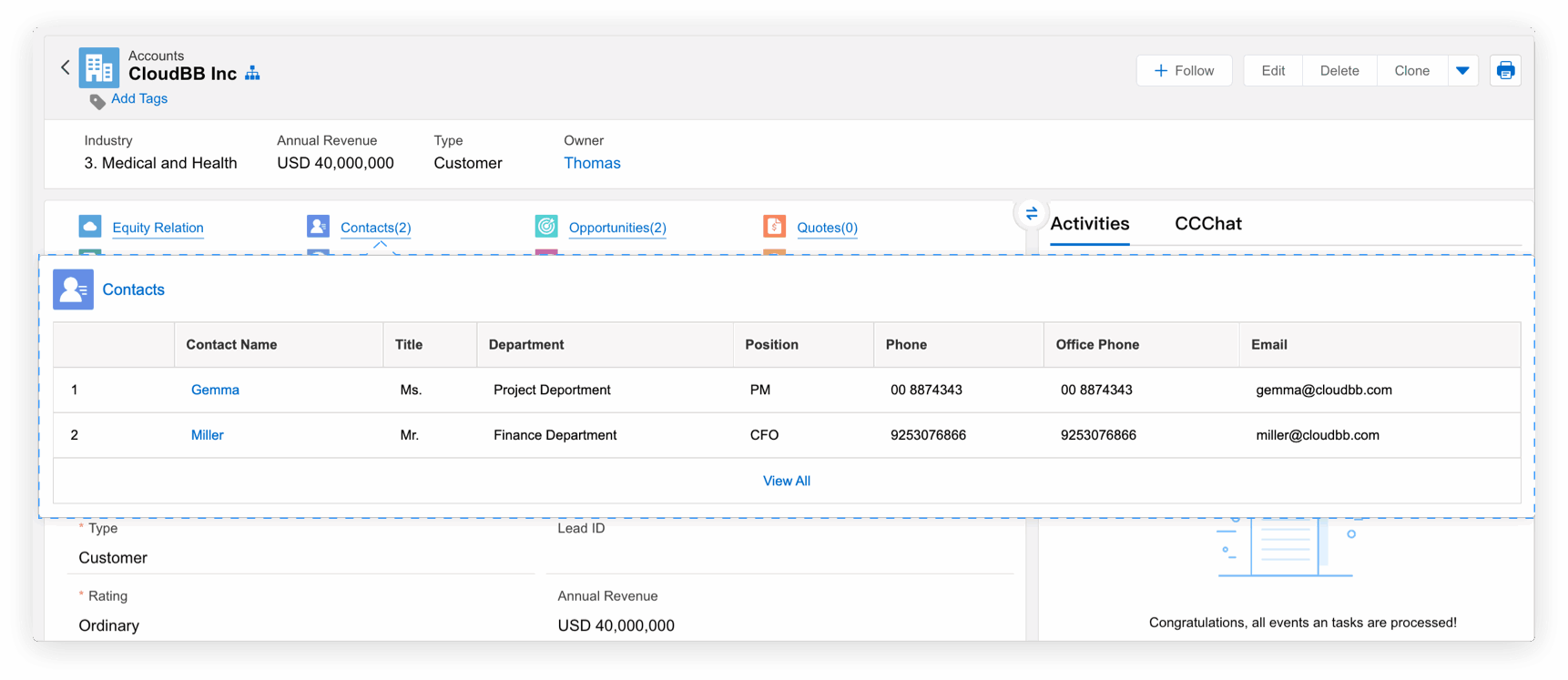
In the lookup field, the search function is automatically executed after the text is input, then the results will be listed. If you can't find the record, just create it by clicking the "+" button.
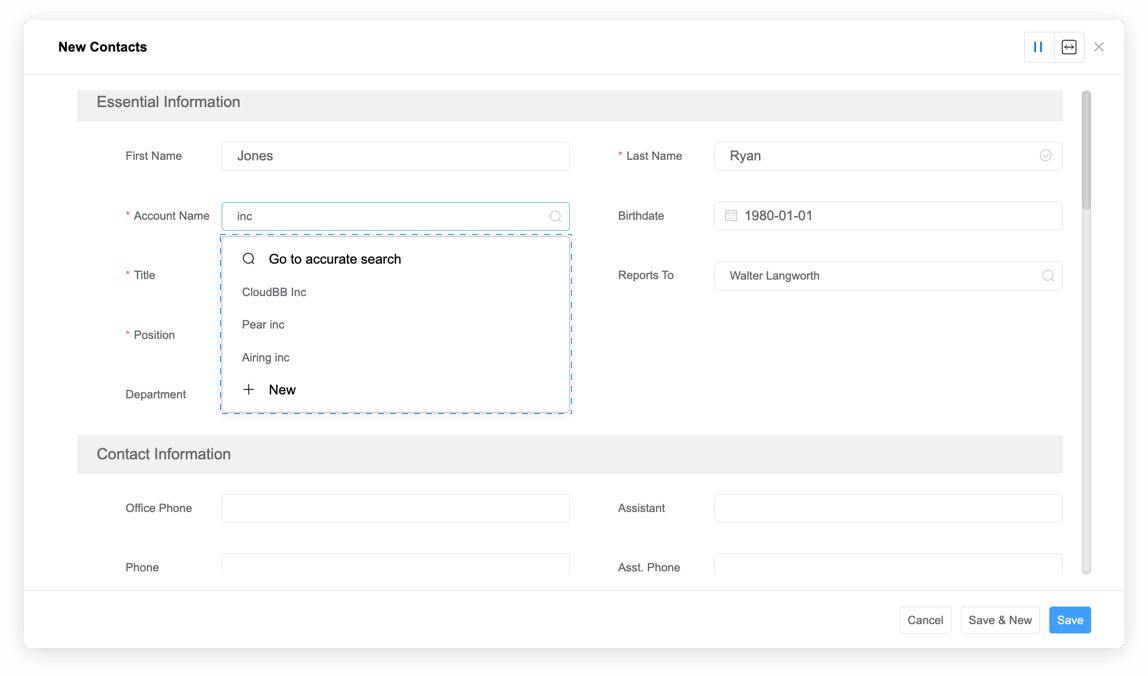
Quick create allows you to create a record without having to switch pages. The top menu will display different objects depending on the application. For example, if you open a Sales Cloud application and are viewing the account list currently, you can quickly create a new lead by opening the lead page directly through the quick create function at the top. When you switch to Marketing Cloud, the quick create menu will also change to the corresponding objects.
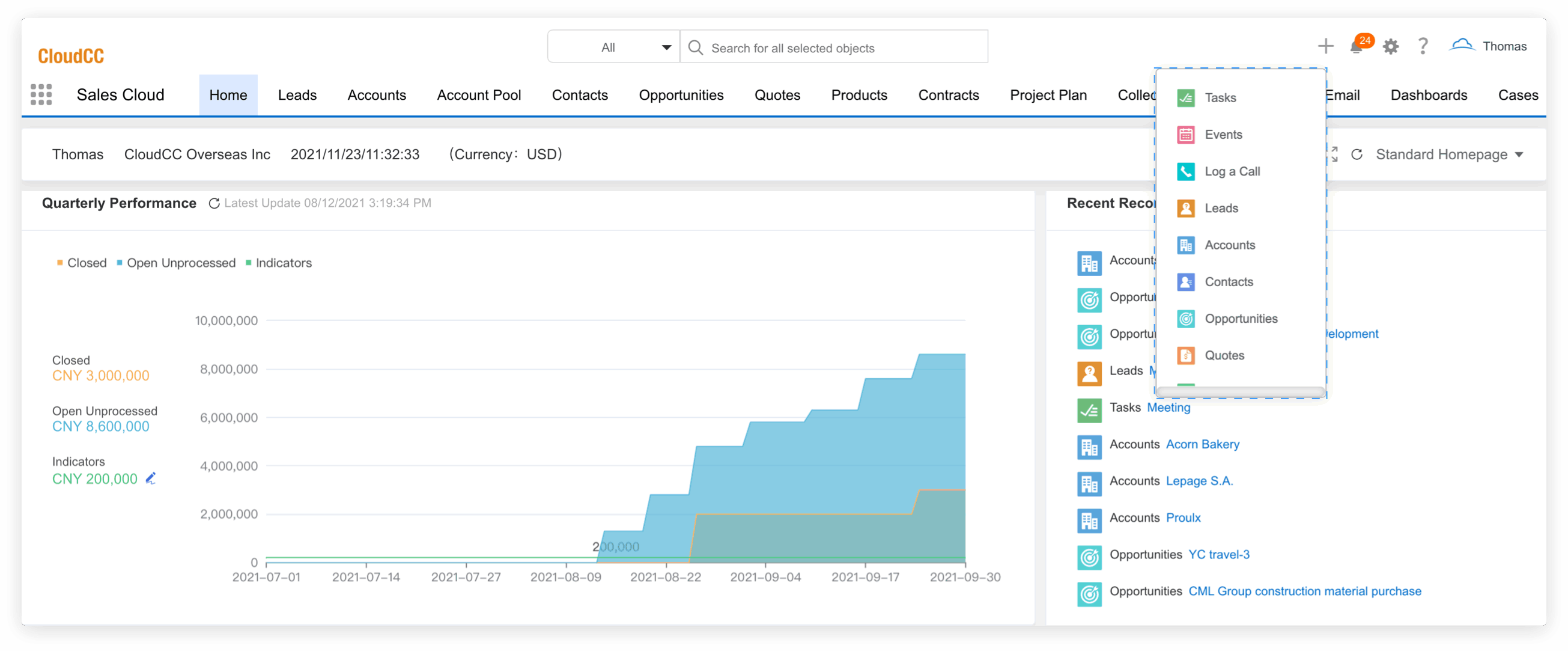
The master-detail input function allows you to quickly create new master records and corresponding detailed records. For example, when creating a new sales order, you need to enter the sales order detail item in the same page and enable the master-detail input function. This function is very suitable for the object of the master-detail relationship. You can set how many rows are displayed by default for child records and add more records by clicking "Add a row". You can also set the detailed record fields through compact layouts.
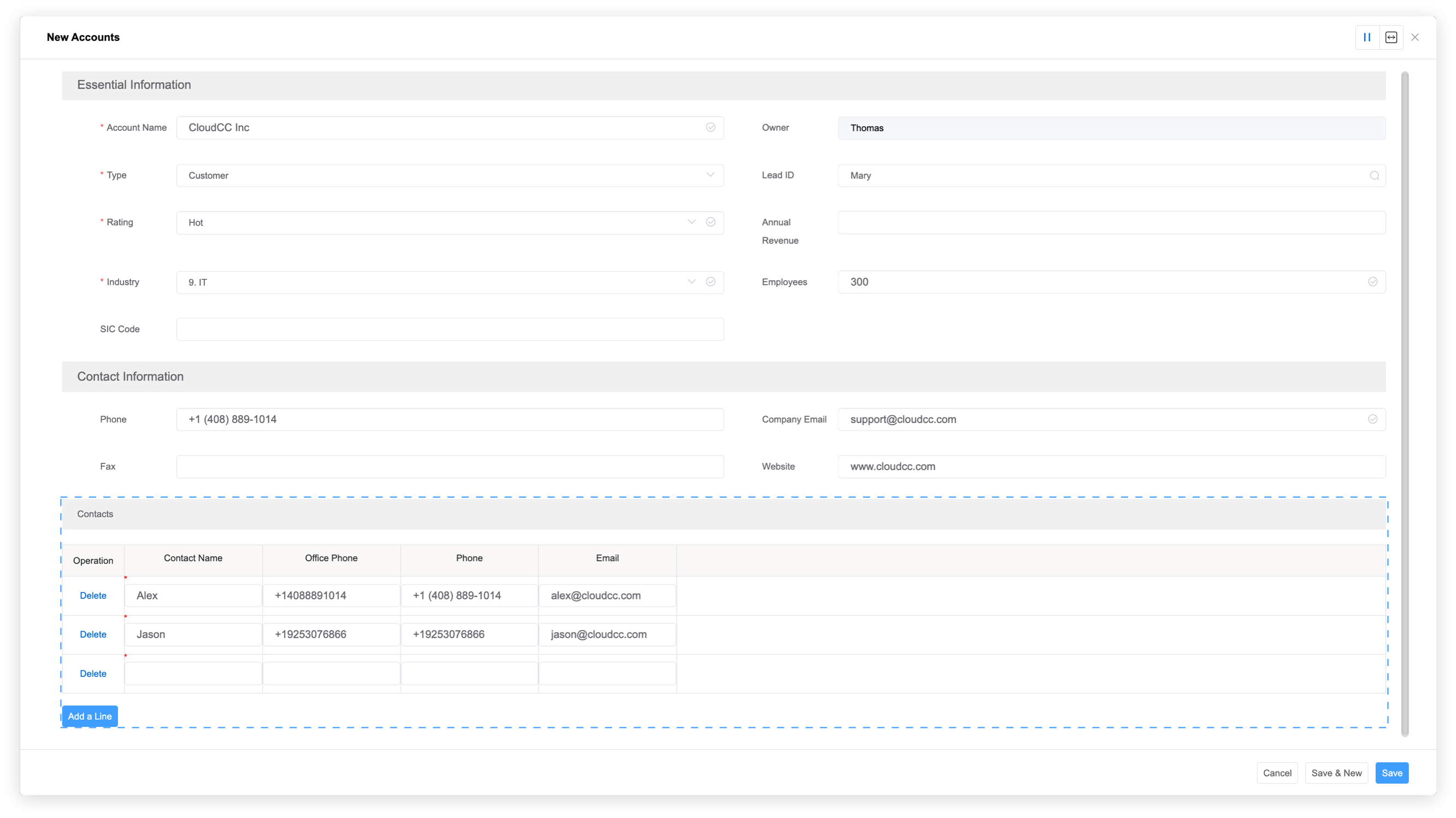
Can quickly configure the user's personalized page layout by simply dragging and dropping. Add the fields and related lists to the page, and set the mandatory or read-only attribute. Sales representatives will be able to view the cost information on the opportunity page, but product support staff will not have access to the information. Different types of users will be able to use different page layouts. Mobile page layouts can also be designed in the same way.
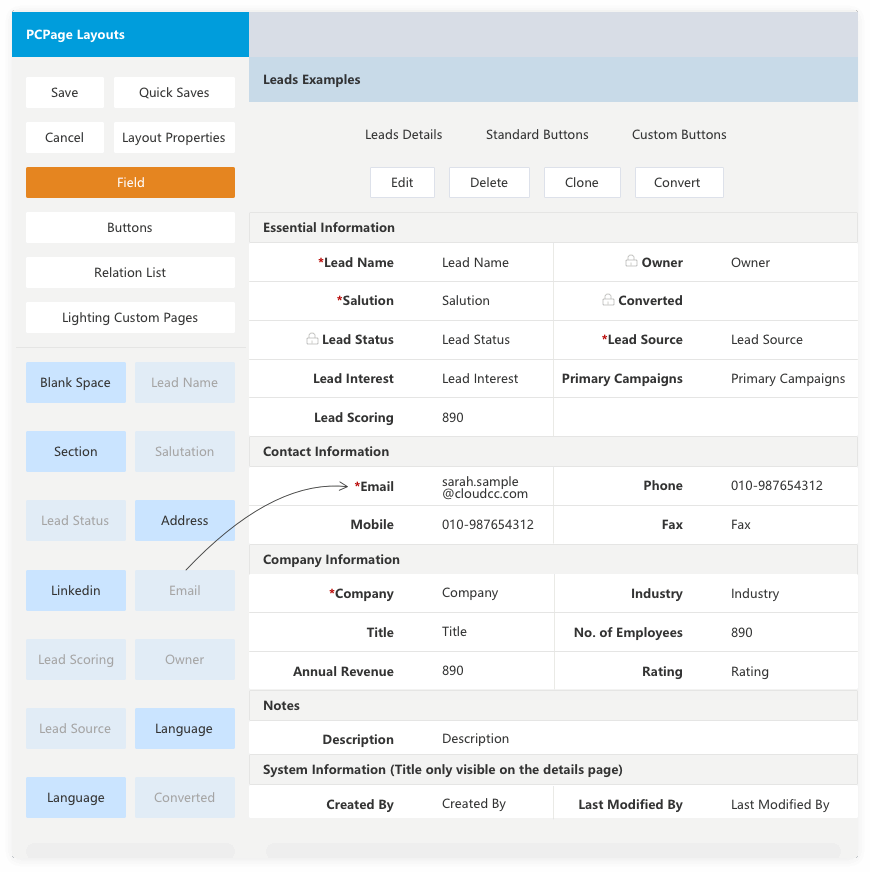
With personalized component configurations on the CloudCC homepage, each user can have thier customized homepage. Homepage components includes Approval Center, Calendar, Applications, Console, CCChat, Custom Page, Tasks, and Dashboard. Just imagine a scene that salesperson use a homepage with Calendar, Console, My Tasks and Dashboard, while the manager's homepage has Pending Approvals so that they can comment on CCChat.
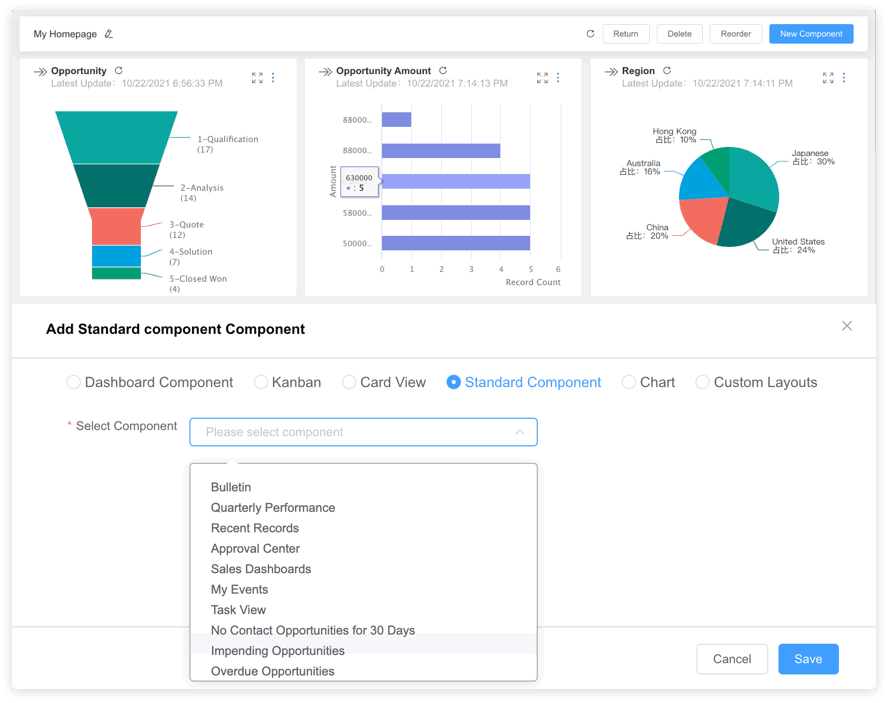
Centralize sales work across multiple businesses, multiple regions or multiple processes by record type. Different page layouts help sales reps to view and access personalized data, using fields, sections, buttons, etc. Design unique page layouts for each business process.
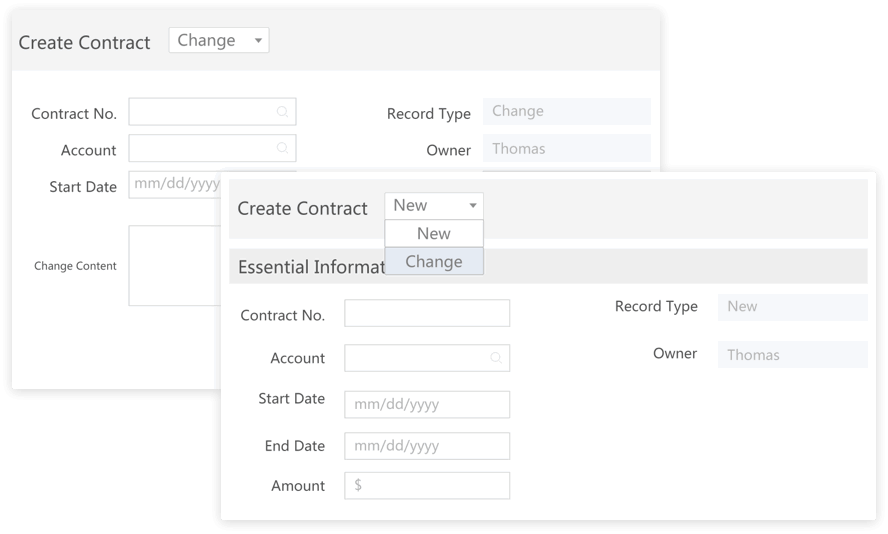
If each stage of your opportunity corresponds to different information, it is difficult to input when all fields are displayed on one page. CloudCC provides dynamic page layouts to display the necessary fields according to certain criteria. Let's make it easy for users to fill out the form.
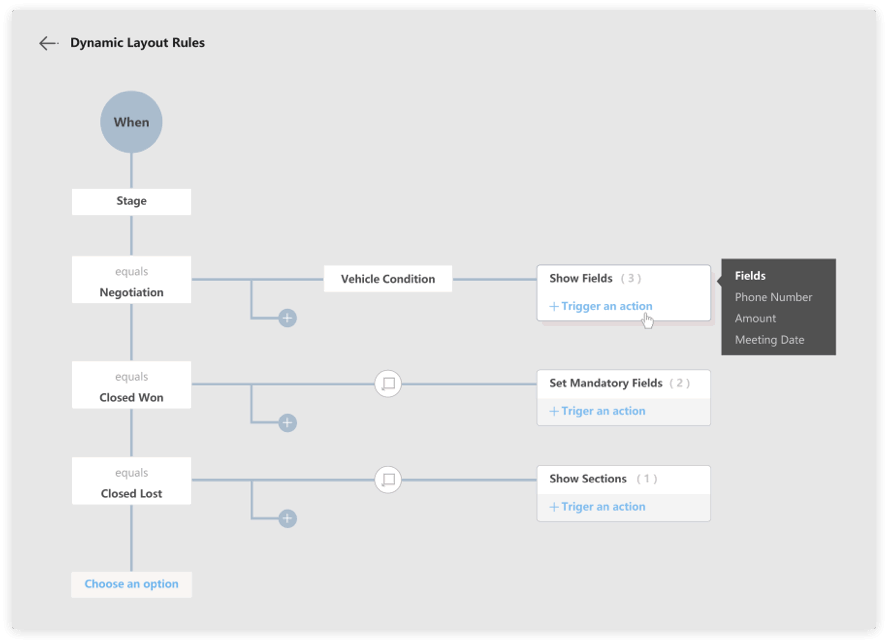
[ { "introduce": "In the portait interface, up to seven fields in the key page layout are displayed in the highlight panel of the object record detailed page. Similar to page layouts, each object has a separate key page layout.\n\nThrough the key page layout, you can highlight key information from the record. Emphasize important information such as opportunities by cofiguring the key page layout to display the opportunity name, stage, amount, and expected signing time." } ]
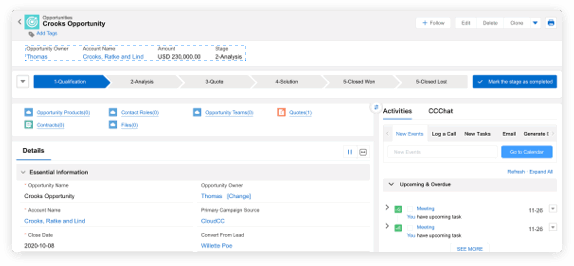
The search box at the top of the main interface will display up to 10 recent access records which can be directly clicked to open. Field searches for up to 10 objects are supported after inputting content. Searching and displaying these fields can be done by customizing the result set. Each user designate objects that are commonly used as global searchable objects. For example, sales personnel, leads, accounts, contacts, opportunities and contracts can be set as global searchable objects. Customer service personnel can set tickets, solutions, knowledge bases, and accounts as global searchable objects as well.
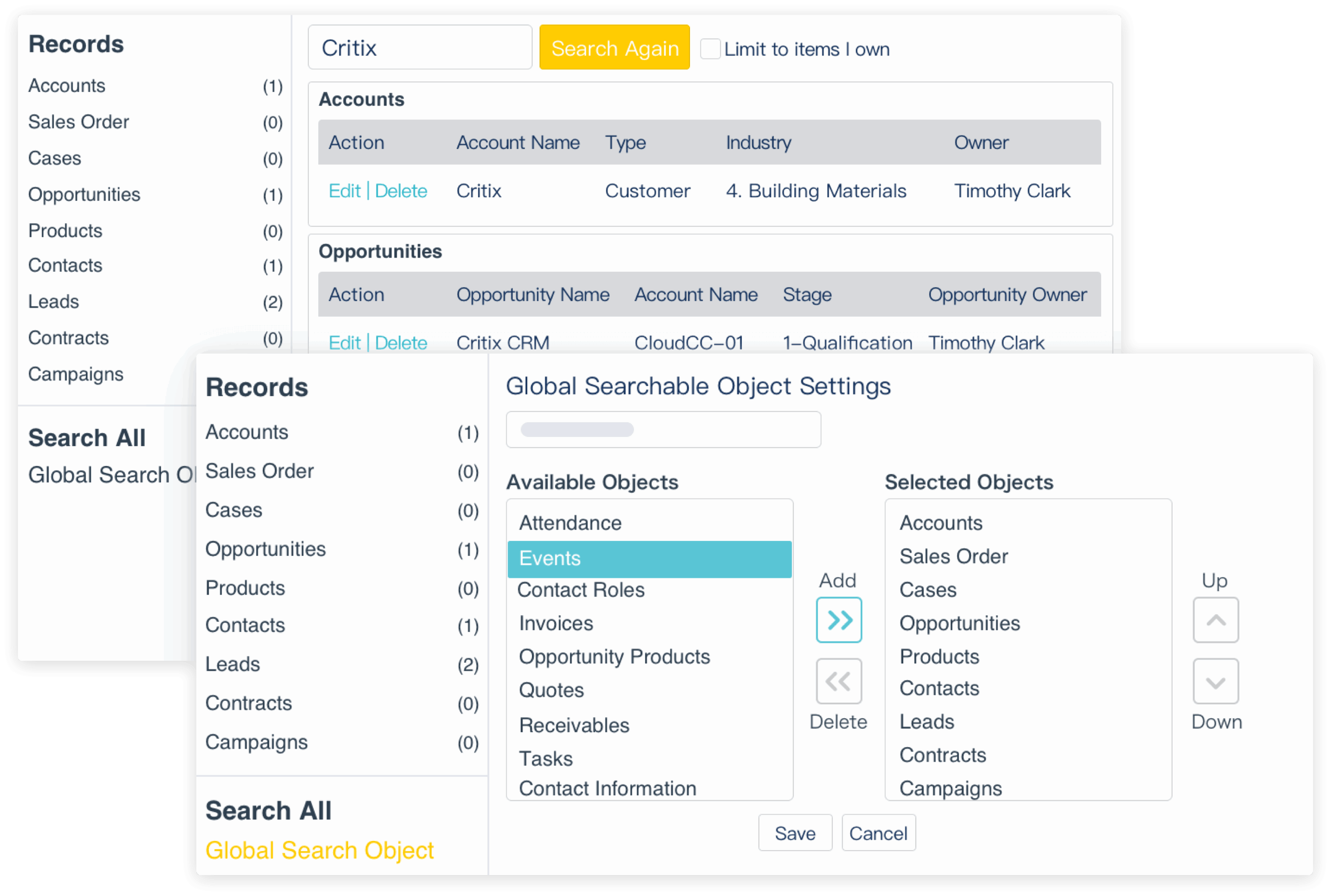
After entering the menu, two quick search methods are provided: search according to the content of table header and custom multi-field search. 1) Search according to the content of table header: that is, the query results are within the field content set in our table header. 2) Custom multi-field search: is mostly used for complex multi-field query, showing results when multiple fields meet the conditions at the same time or meet any one of the condition.
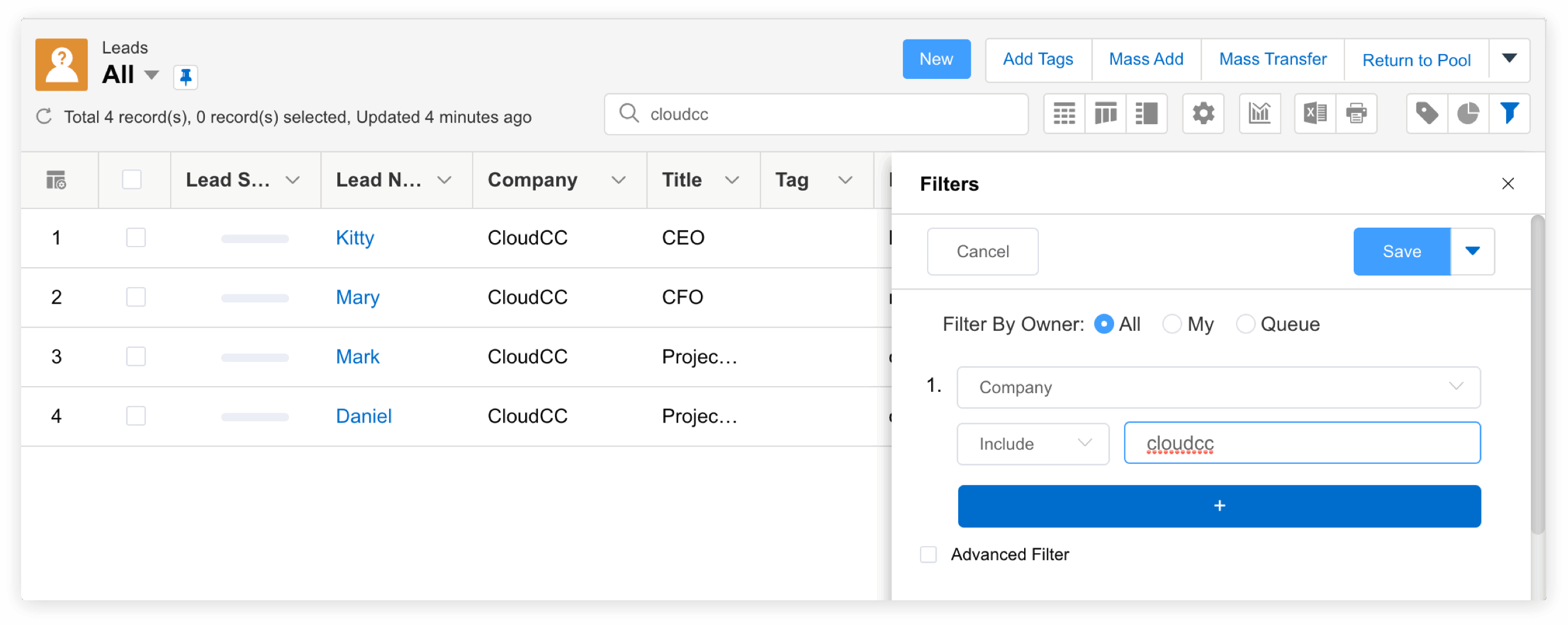
You can click the search link on the lookup field to quickly select the associated record. The search dialog provides searchable fields and result lists, and all of these columns can be customized:
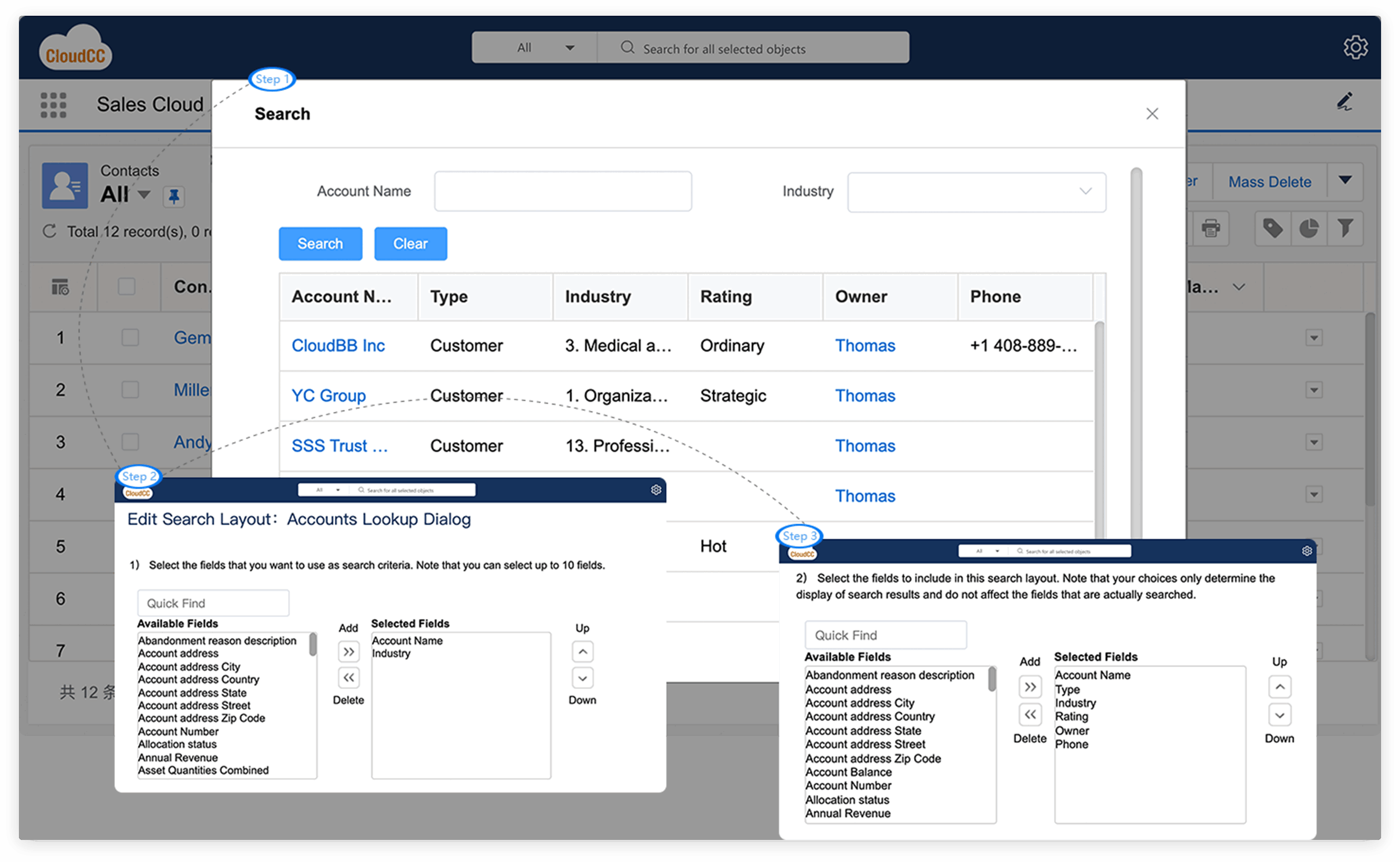
A view is a collection of object records with a set of search criteria. You can create a list view to check a specific set of contacts or other object records. For example, you can create a list view of accounts for your company, a list view of leads with a specific source, or a list view of opportunities greater than a specific amount. The owner can set the view to be private, public, or sharing among other users or groups.

Fields of an object can be selected for tracking. The history of the fields will be displayed in the detail page related list of the record. Any changes to these tracked fields will add a change record to the "History" list. The change record includes the date/time of the change, the type of change, the field information before and after the change, and the person who made this change.
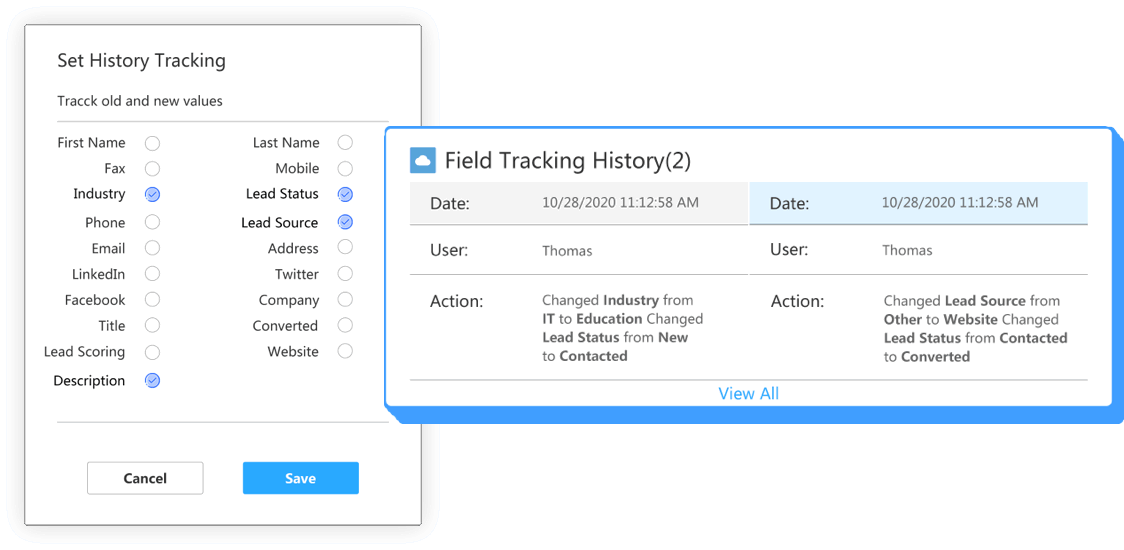
The CCChater field tracking functionality can track object and field changes, and publishes them as a post in CCChater's "What I'm Following". Users who track the data of these objects can view updated information about these data and fields in their content of interest. Updates to user information will not be posted.
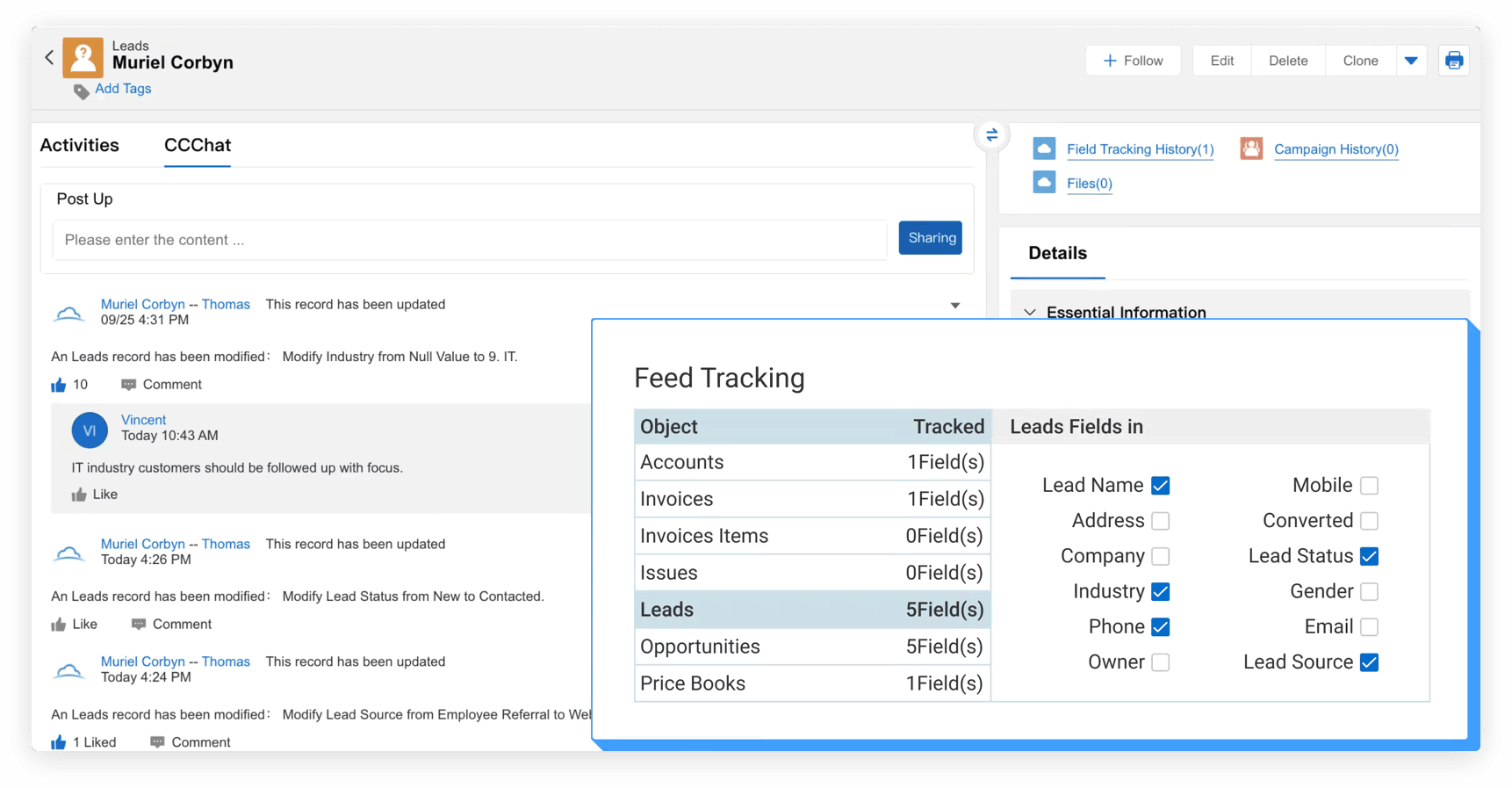
CloudCC provides a hierarchy of user roles, similar to an organizational chart, where roles in the hierarchy affect the access to records. The user at a higher level in the hierarchy can view and edit the data owned or shared by users below in the hierarchy. Access granted throughout the usage hierarchy can also be disabled through the shared settings. After being disabled, the user at the higher level in the hierarchy will not have access to the data owned by the subordinate user. For example, you can set up an organizational structure by industry to ensure that sales data from different industries is not visible.
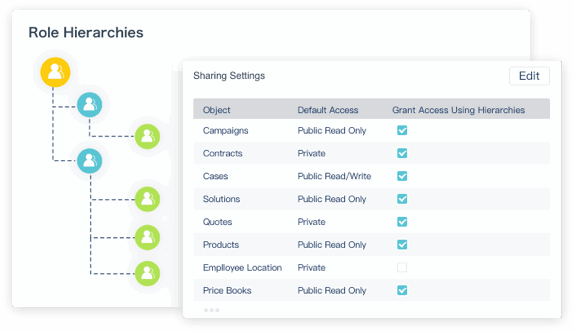
Profiles define how users can access data within applications, and a profile must be assigned to each user at the time of user creation. You can set creation, editing, deletion, and viewing permissions for objects, as well as field-level permission control by modifying the visibility and read-only attributes of the fields, and control administrative permissions to determine that the user has other permissions such as data export, user-level administration, etc. General permission settings can activate or deactivcate other functions such as leads import.
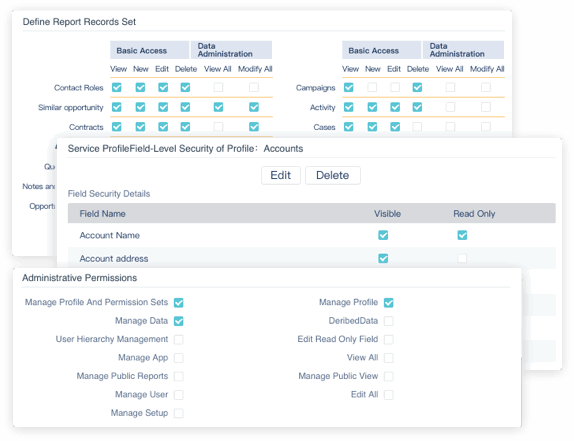
CloudCC uses the sharing setting to control access to data at the record level. For example, if you only want users to view and edit their individual opportunities, you can set the opportunity to private by default. You can also create an opportunity sharing rule to extend access to specific users for opportunities. For example, a product manager can view opportunities and provide product support for a certain type of product through sharing rules. Manual sharing is manually shared by all through a designated person.
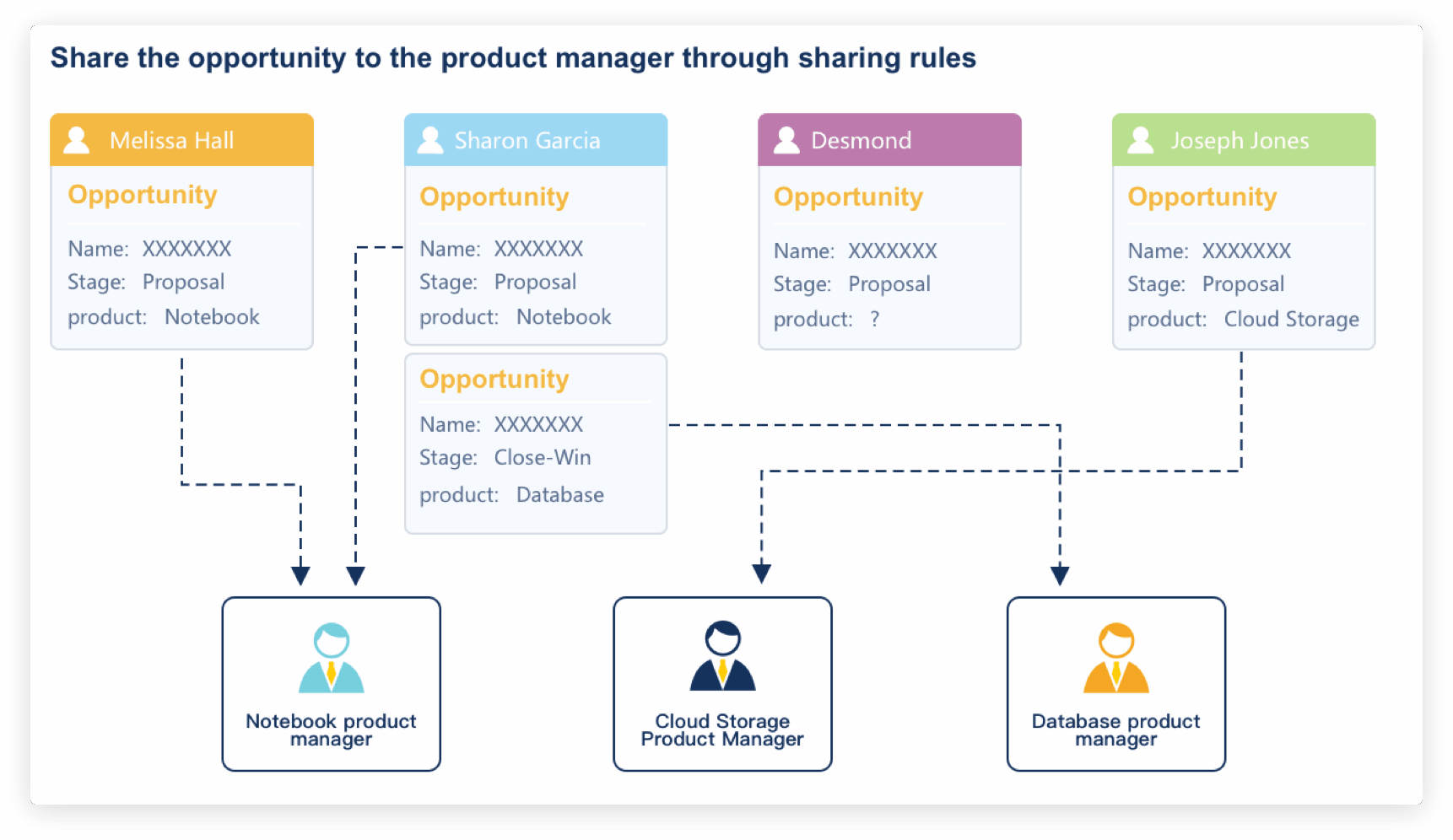
Create "Area" to build trans-department sales teams within your orgnization and facilitate collaborative work. Share data through sharing rules in the team.
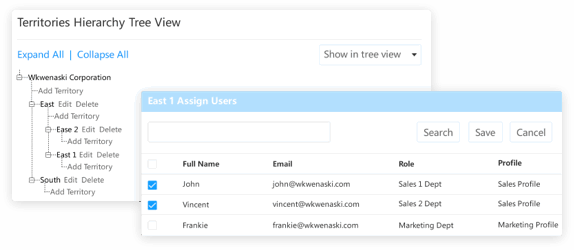
User access can be controlled by configuring the login IP address range and the open times to log in. The weekly access time can also be restricted to business hours of the working day with specific company IP ranges. Any logins will be refused if they are outside of stipulated hours or company IP ranges.
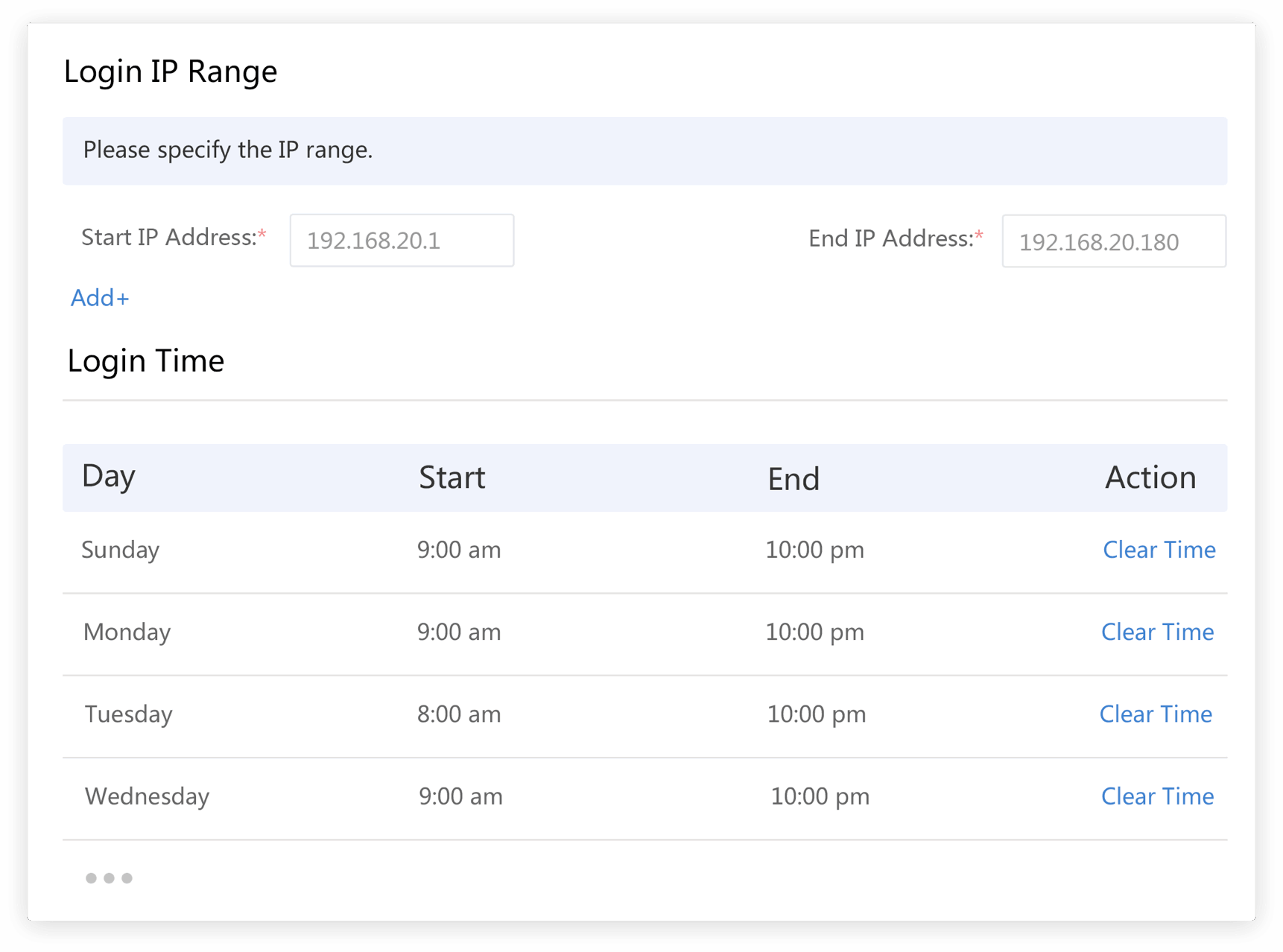
Validation rules are various checks that are triggered when the data is entered. You can configure a validation rule step by step without coding knowledge. For example, create stipulations that the end date cannot be greater than the start date, the amount cannot be negative, the opportunity stages that were lost, the reason for the opportunity loss as a requirement, etc. Validation rules can ensure data integrity and improve data quality.
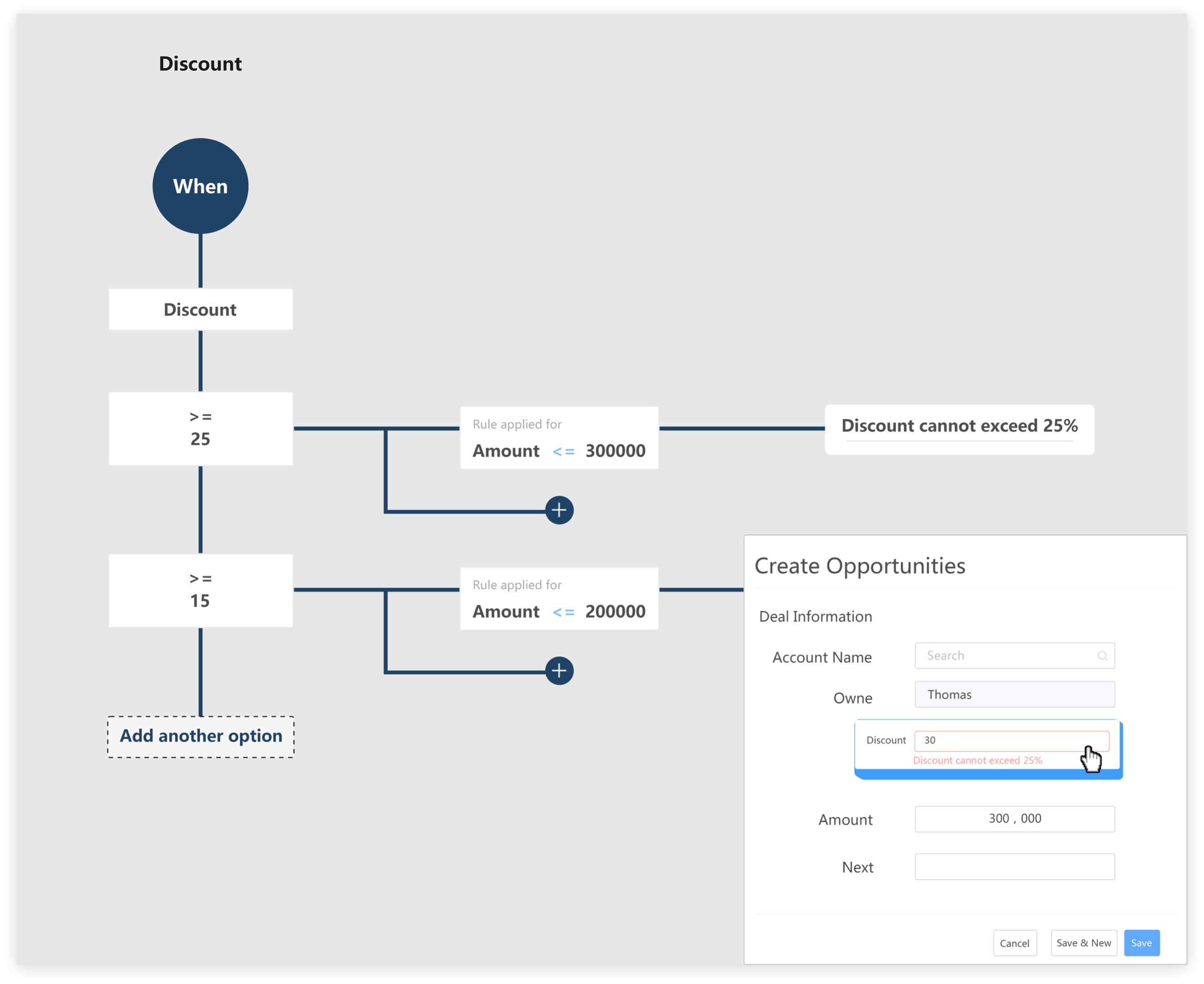
To ensure data quality, let's use the check and filter function. Duplicate detection filtering rules can be defined as follows: Duplicates are identified when the phone number and email address are the same. If a user enters or edits a lead with the same phone number and email address fields, then the record cannot be saved.
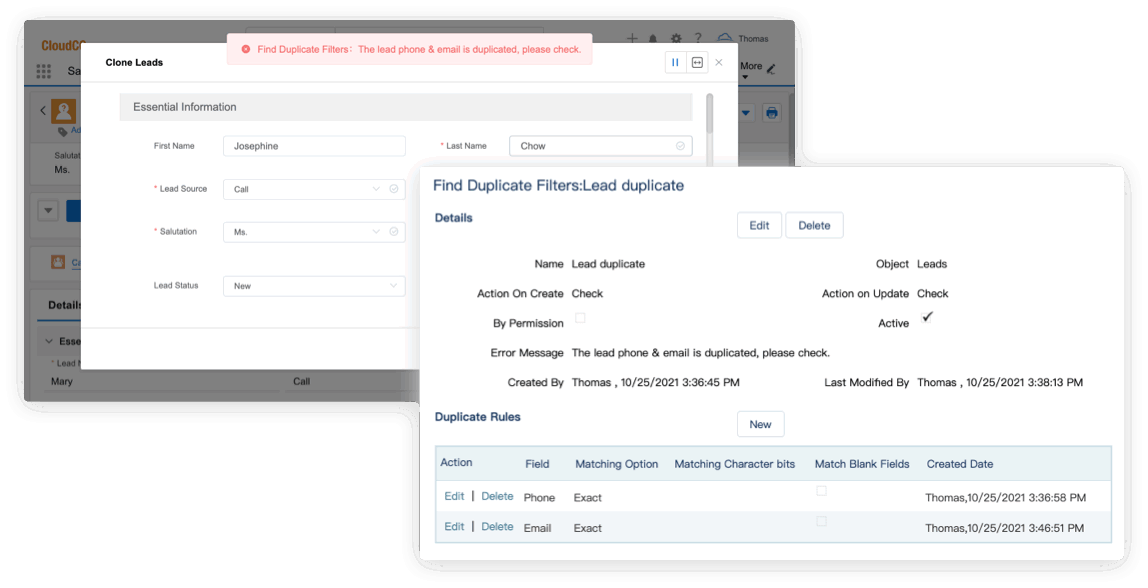
In order to ensure the quality of the data input, you can also use the tool "Find Duplicates and Merge" to query the duplicated records in system and merge them. You can enable "Find Duplicates and Merge" by checking "Enable check and merge" and selecting the field you want to query. "Find Duplicates and Merge" allows users who have permission to perform data merges.
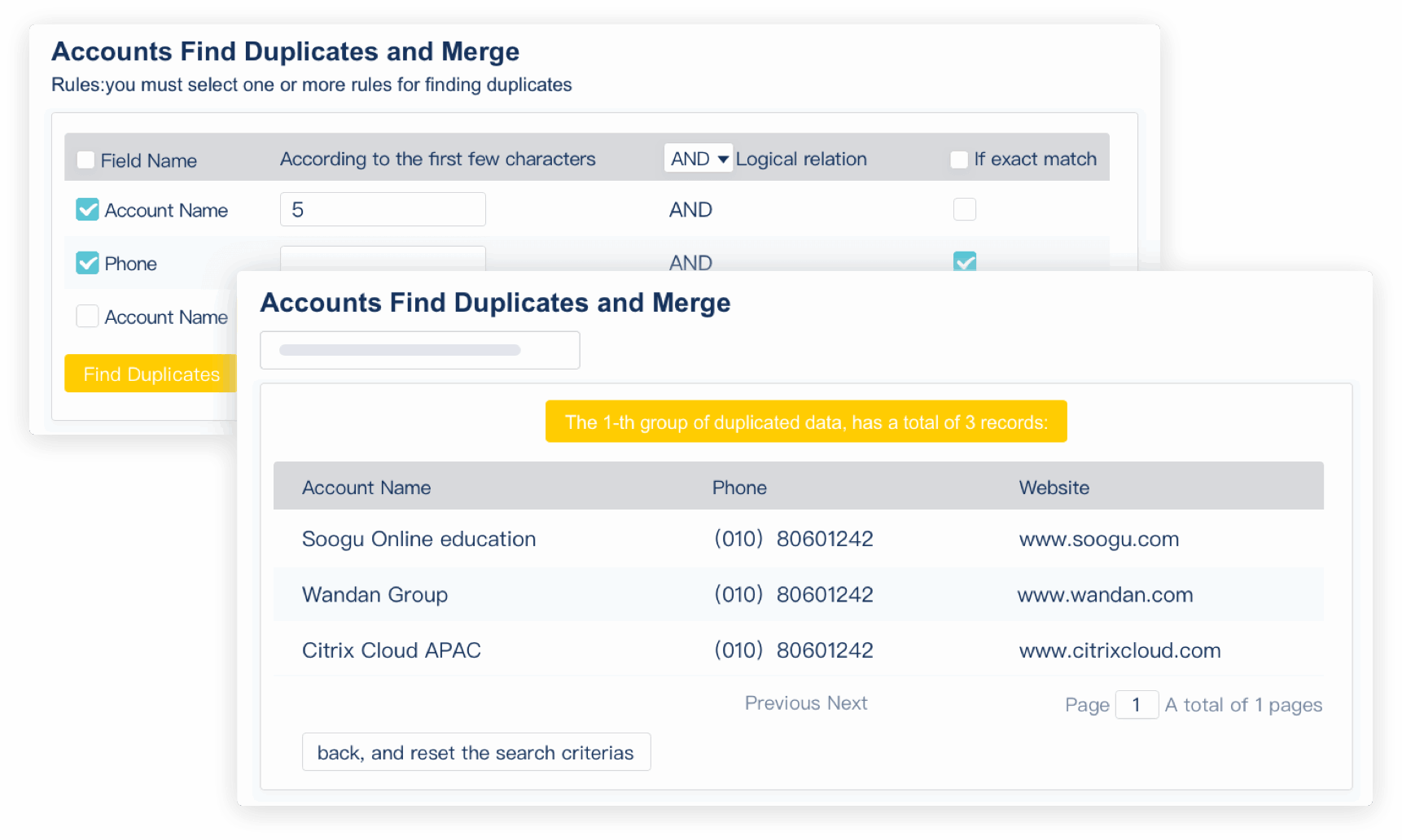
Data import allows you to import business data in bulk via CSV files, and it supports inserting and updating data. You can set whether to execute business rules and ensure data import quality. After the import is successful, you will receive an email. If the import is unsuccessful due to incorrect data format or business rules, it will be recorded in the CSV file for you to download and view, and you can view the reason for each failure.
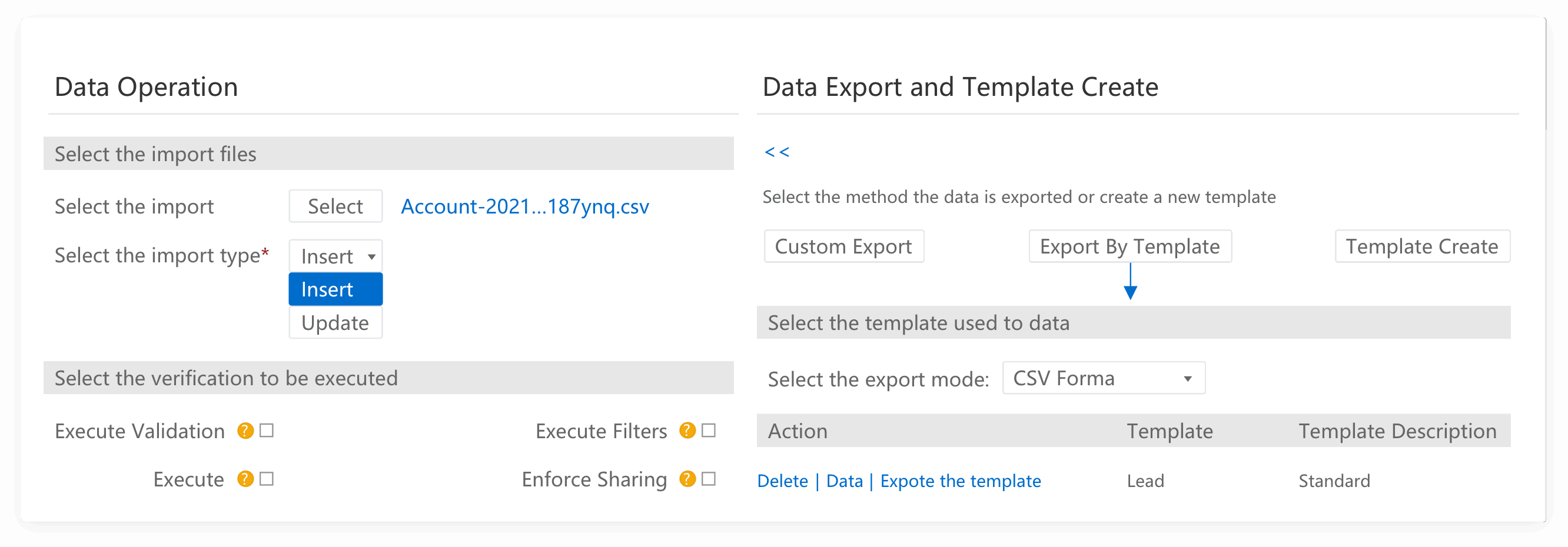
Anyone who is the record owner or higher up in the role or region hierarchy can transfer a single record to another user. While transferring data in batches, you can check the related list data to transfer at the same time. For example, after a sales resigns, all data records owned by the sale can be transferred to the successor.
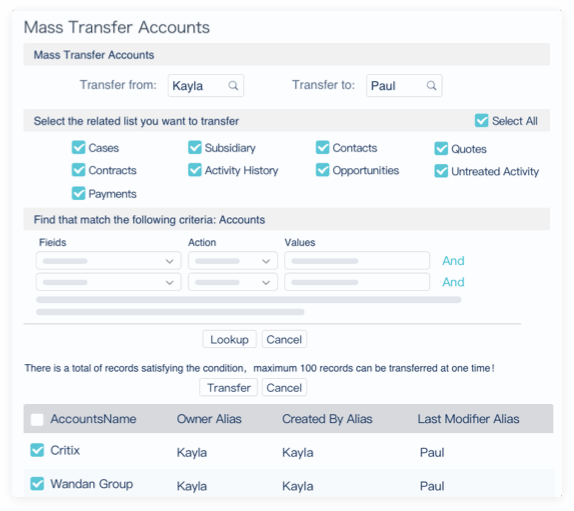
If the user changes into a new role before completing all requests for approval, you can move the remainder to another user, and transfer all pending requests to the new candidate via the bulk transfer approval request feature. For example, after a regional sales vice president transfers to a new position, you can transfer all requests pending for approval to the new regional sales vice president.
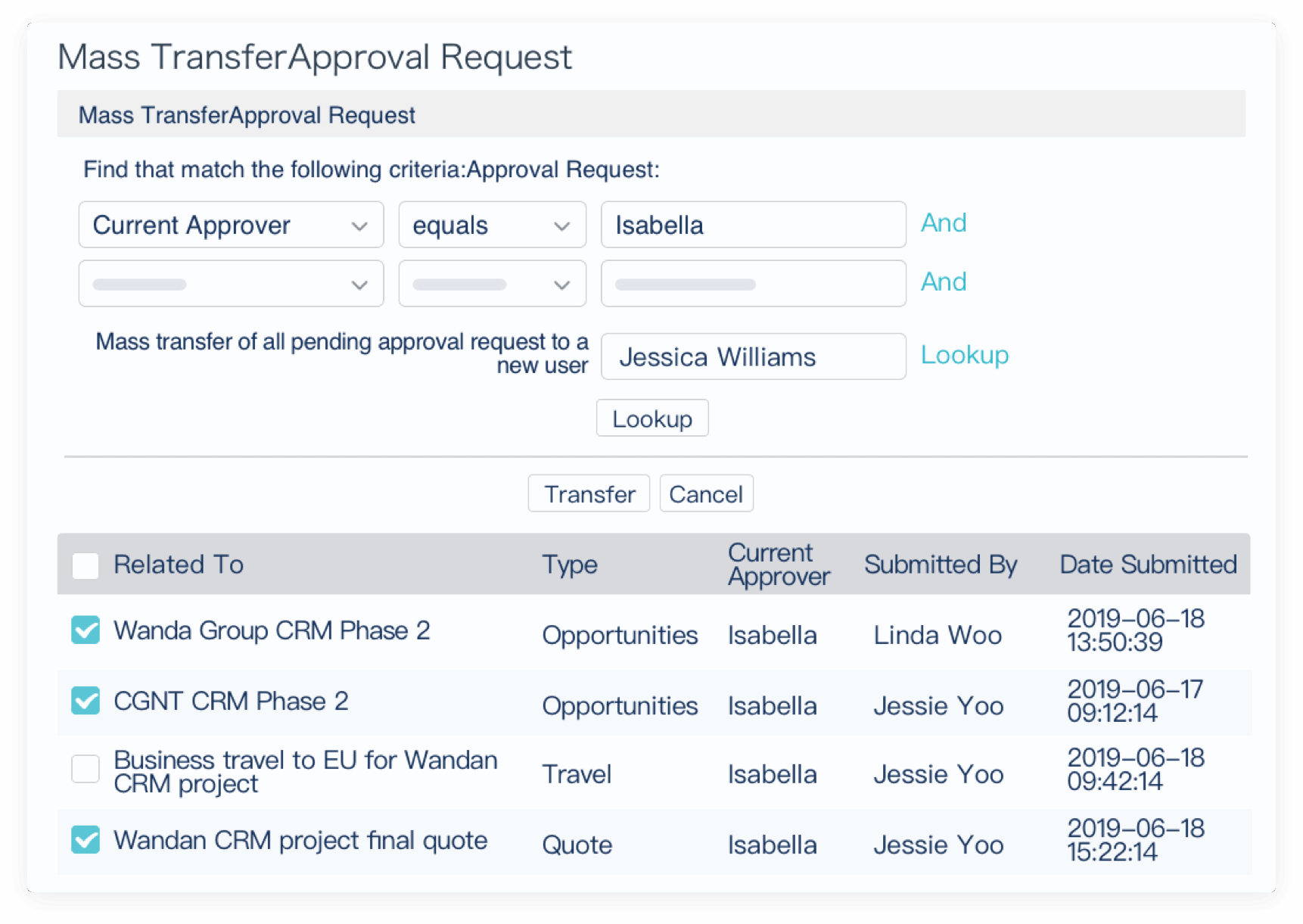
You can create your own templates or use templates created by other users in your organization. Email templates are divided into plain text email templates and HTML email templates. Plain text email templates only send the message content in plain text, HTML email templates can create richer template content, such as embedding images in emails, setting up WordArt, placing URL links that can be clicked directly in emails, etc.
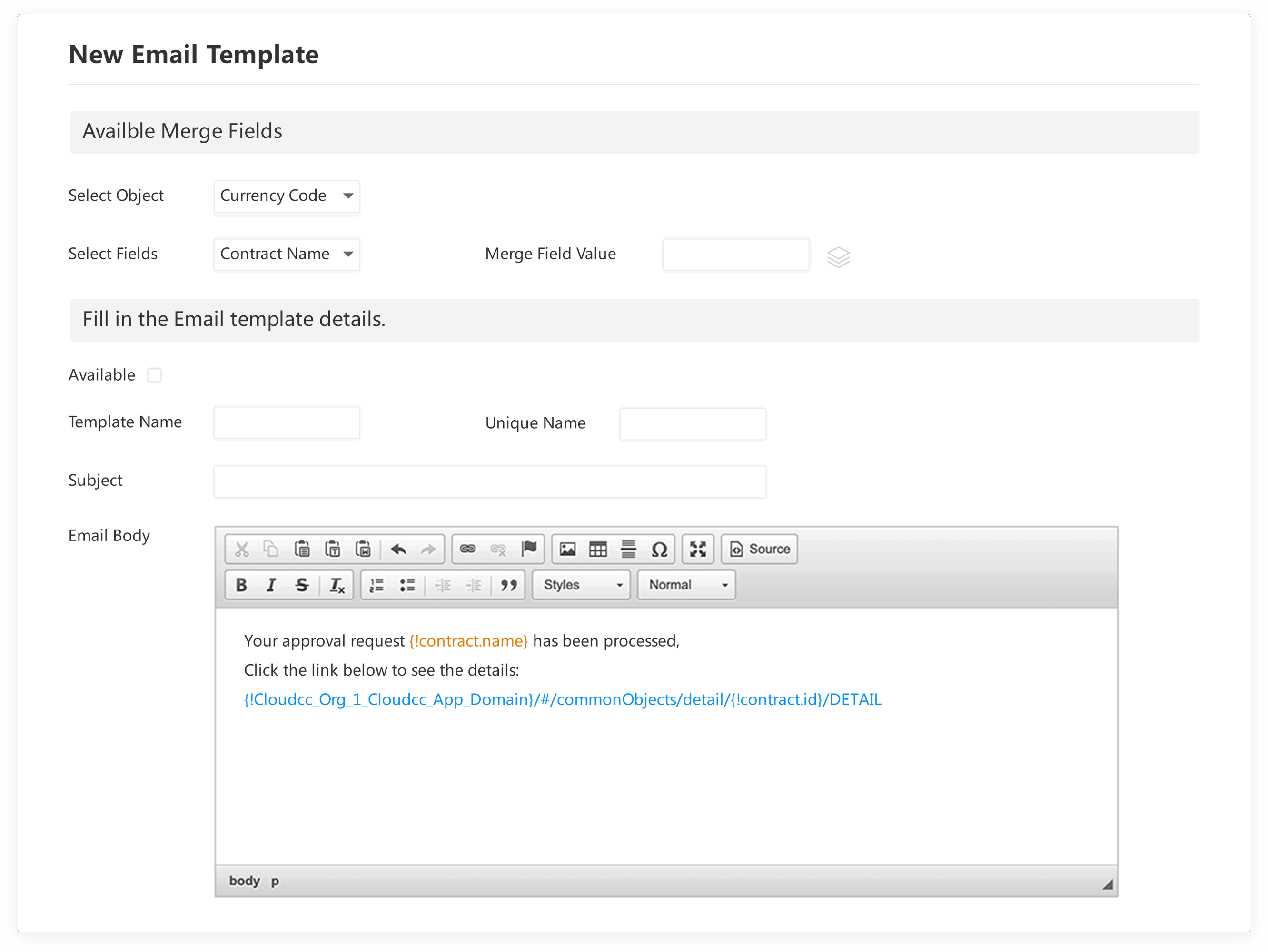
CloudCC provides Documents Merging functionality to upload documents into the template library. For example, for a contract module, this function can dynamically generate fields such as account name, contract start date, contract end date, contract amount, etc. into a document. You can quickly define a contract template and upload it to the template library. Select templates from the Generate Document in the "Activity" module of record details page, and automatically generate a contract word file. You can send the document via print, email attachment. It increases the efficiency of sales staff.
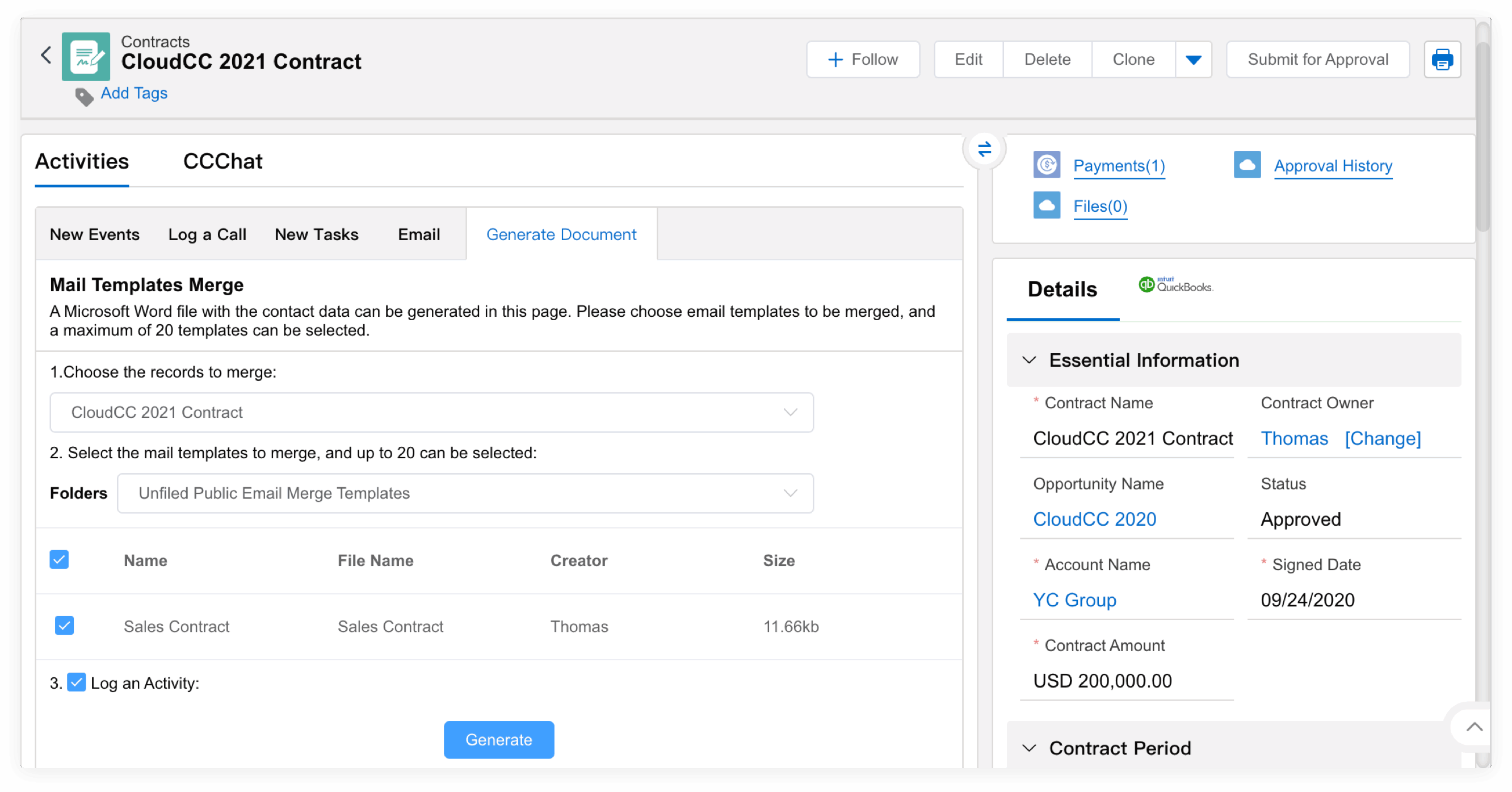
The HTML email status tracks read receipts after the email is sent. Related list HTML email status shows the number of times the email was opened. It will help you keep track of recently captured leads and your interactions with customers via email, let you know whether the customer is interested in the email and allolw you to make a judgment on the next move.
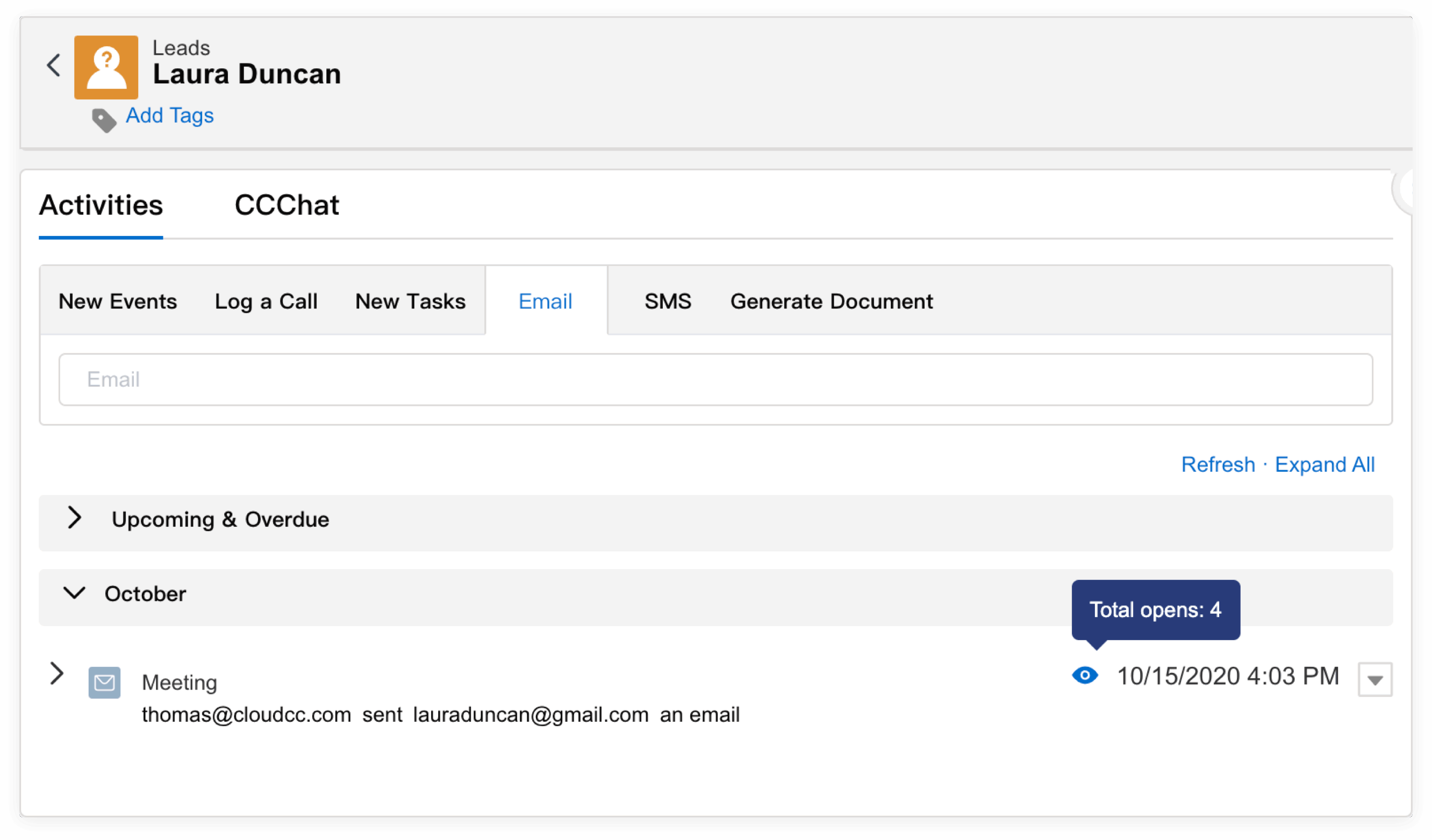
CloudCC supports multiple time zones. Users can select the time zone corresponding to location, and the system will display the time according to the user's time zone. In the report and view, the query will also be executed according to the current user's time zone. For example, in today's lead view, the data seen by users in different time zones may be different, because the lead data display is based on the current user's time zone.
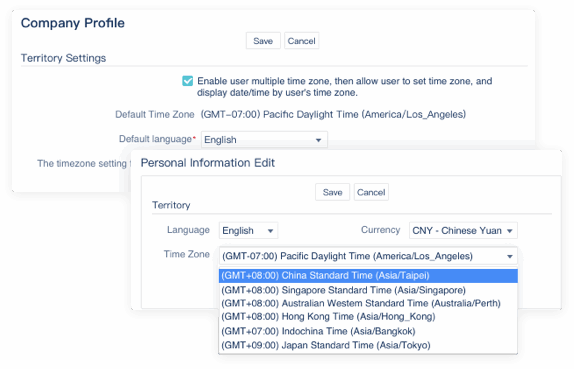
CloudCC supports multiple languages up to 14 different languages. English, Simplified Chinese, Japanese, Spanish, French, Traditional Chinese are available by default or can be added independently as needed. Users can switch to different languages or translate to your desired language through the Translation Workbench. Currently, translation of components such as objects, fields, related lists and option lists are supported.
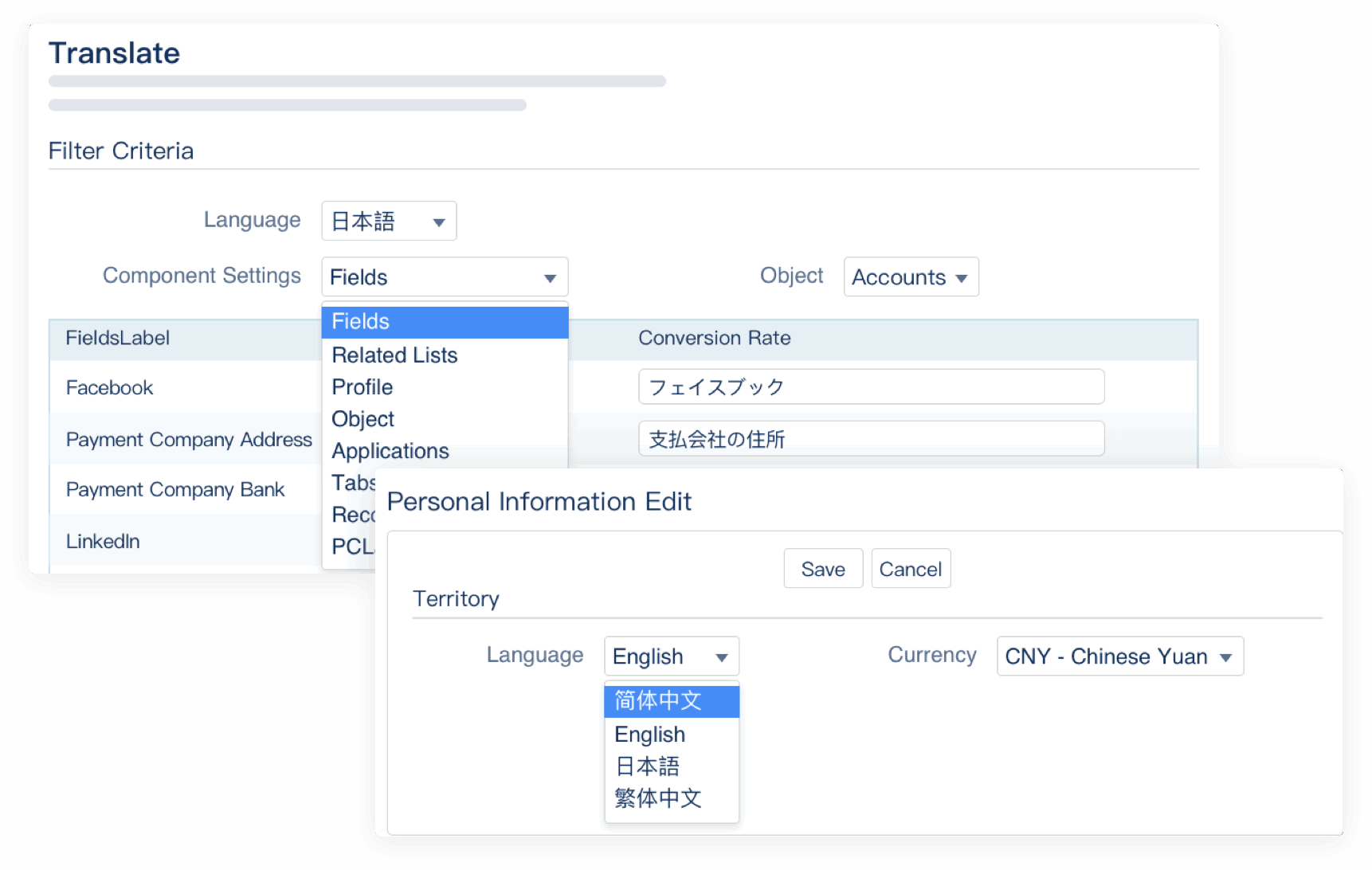
CloudCC supports multiple languages up to 14 different languages. English, Simplified Chinese, Japanese, Spanish, French, Traditional Chinese are available by default or can be added independently as needed. Users can switch to different languages or translate to your desired language through the Translation Workbench. Currently, translation of components such as objects, fields, related lists and option lists are supported.